Pepito Cleaner Text Cleaner for Libre/Open Office |
  |
| ◄ | Options | ► |
This section, accessible by clicking on the icon that depicts a wrench and a screwdriver overlapping, you will primarily access to the editor of the text strings Pepito Cleaner. It will also display, through the pressure of a few buttons, the path where the extension is physically located on your computer, this website and the version in use.
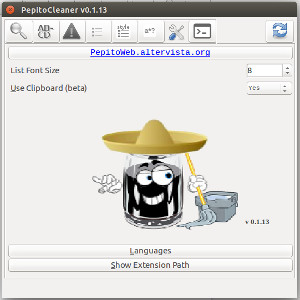 LibreOffice - Ubuntu |
To access this website from Pepito Cleaner just need to click on the button ' Pepitoweb.altervista.org' situated at the top of the section.
'List font size' represents the size of the font used in the various sections and can go up to '14'to a minimum of '8'.
'Use Clipboard' determines if you want to directly use the system clipboard when you copy and paste the RegEx.
At the center you will see the logo and the version in use.
By clicking on 'Show extension path' will show the path where you installed the extension.
'Language', finally, is the button that will allow you to edit the text strings of the extension. For a fuller explanation, see the section on this page in the reference chapter.