Pepito Cleaner Text Cleaner for Libre/Open Office |
  |
| ◄ | Language | ► |
The window of the 'Language' is accessible by clicking the 'Language' in the 'Options'. From this window you can select the file Language you prefer, edit to your heart strings of text, and if it is not already present, create a file for your language.
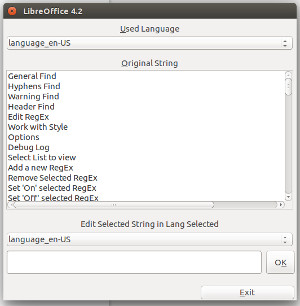 LibreOffice - Ubuntu |
From the list box named 'Used Language', you can select the language that you like. At the time of writing this manual, the only choice is between 'default' (not editable) and 'language_it' (Italian).
'Original String' shows a list of all text strings used in Pepito Cleaner. Select one of these items will make to appear in the text box below the corresponding string in the language selected in the list box below.
Once you change the text string, click 'OK' to save it and make it permanent.
If the file system on the language selected by default in your LibreOffice does not exist you will be given the opportunity to create one by clicking on 'Create language_xx' in the bottom of the window.
If you're creating a file 'language' in your new language I would be grateful if you were kind enough to let me reach. The file will be in the extension directory, viewable leads through a click on 'Show extension Path' in the 'options', with the name 'language_xx.txt' where xx is the identifier for your language ('en' English, 'fr' French, etc etc). The file can send it to copy pasting the text into the file in the module 'contact' of this site.