Pepito Cleaner Text Cleaner for Libre/Open Office |
  |
| ◄ | Warning Find | ► |
The examples in this guide have been performed on a test document can be downloaded here.
This section, accessible by clicking on the icon that represents a triangle with an exclamation point, will allow you to navigate through the possible scanning errors in the document. In the top of the window you can find a list box where you can select a search for all or just one type of possible warning. Any possible error is presented on a different line. In the example, the first line is '1 wh0'. In line lists the number of occurrences of that possible error in the document (1) and the possible specific error (wh0).
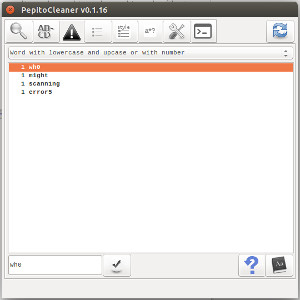 LibreOffice - Ubuntu |
If you make a click on a line (in example's image is the first line) will be sought and highlights the first occurrence of that possible error in the document and will appear more icons on the lower area of extension's window. These icons are:
|
|
This button will replace all occurrences of the error can be selected with the text entered in the box next to the button. |
|
|
This button is available only if you have already performed an action previously. Pressing the button will cancel the previous action. |
|
|
This button will alternately select or clear the application of the error search again from the beginning or end of the document in the event that it has been filled. If the icon is gray, no question will be placed and the cursor will automatically restart at the end or beginning. If the icon is blue, the question will be placed. |
|
|
This button will add the selected spelling words to be ignored and therefore will no longer be recognized as possible error. The list of words will be ignored reset to zero when you restart LibreOffice. |
|
|
This button will only be visible if one exists on your LibreOffice 'standard.dic' which is the base of LibreOffice user dictionary. The User dictionary, if you do not exist, it is created automatically by the LibreOffice first time you add a word. However, this button will add the selected possible error on dictionary and the words of the above then you will not be recognized as possible error. On the contrary ignored words, those added to the dictionary, it will be reset to restart LibreOffice. |
In any case you can always manually intervene directly on the document to change the error as you see fit.